This tutorial is basically the same as the words-only meditation except that you will need to prepare your meditation music on a separate device (e.g. a separate phone, iPod, laptop etc.) The meditation music be instrumental only (or perhaps instrumental plus a sound effect like a falling rain).
This tutorial assumes that you are using an android phone. Go to the Google Play store and select the “Smart Voice Recorder” app by SmartMob this is what it looks like in the Play Store:
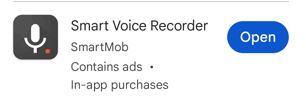
Once you have installed the software start it and your screen will look like this:
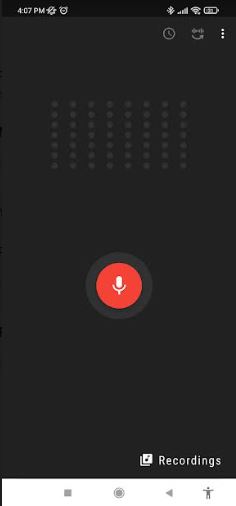
Start the meditation music playing on the separate device.
Click the white-on-red microphone icon to start your recording.
While it is recording you will see columns of white dots at the top of the screen that move up and down according to the volume level (see below). Make sure the dots reach the first or second highest positions to show it is picking up the meditation music on the other device. If it is too loud move the other device farther away or bring it closer if the bars show it is too quiet.
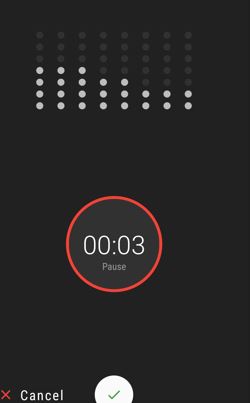
If you intend to have gaps in the narration when you just listen to the music then move the other device further away when you are speaking and then move it closer in during the music-only sections.
When you are finished click the green check mark.
After the recording is finished click on the word “recordings” at the bottom left of the screen. Your recordings will be listed without a meaningful file name (“recording 1”, “recording 2” etc.). Long tap on the file you just recorded and select the “rename” option. Give it a meaningful name like “Five Joys Meditation”. To play it as an audio file just double-click the file name.
