If you are recording a meditation from the web page “A Christian Mindfulness Course” please fill out the worksheet completely so you are ready to speak the words out loud for your meditation.
This tutorial assumes that you are using an android phone. Go to the Google Play store and select the “Smart Voice Recorder” app by SmartMob this is what it looks like in the Play Store:
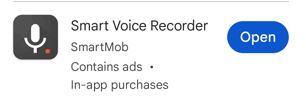
Once you have installed the software start it and your screen will look like this:
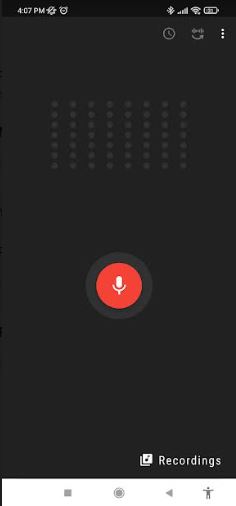
Click the white-on-red microphone icon to start your recording.
While it is recording you will see columns of white dots at the top of the screen that move up and down according to the volume level (see below). Make sure the dots reach the first or second highest positions during your narration.
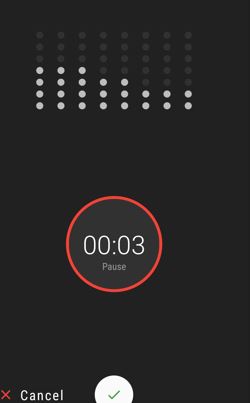
When you are finished click the green check mark.
After the recording is finished click on the word “recordings” at the bottom left of the screen. Your recordings will be listed without a meaningful file name (“recording 1”, “recording 2” etc.). Long tap on the file you just recorded and select the “rename” option. Give it a meaningful name like “Five Joys Meditation”. To play it as an audio file just double-click the file name.
